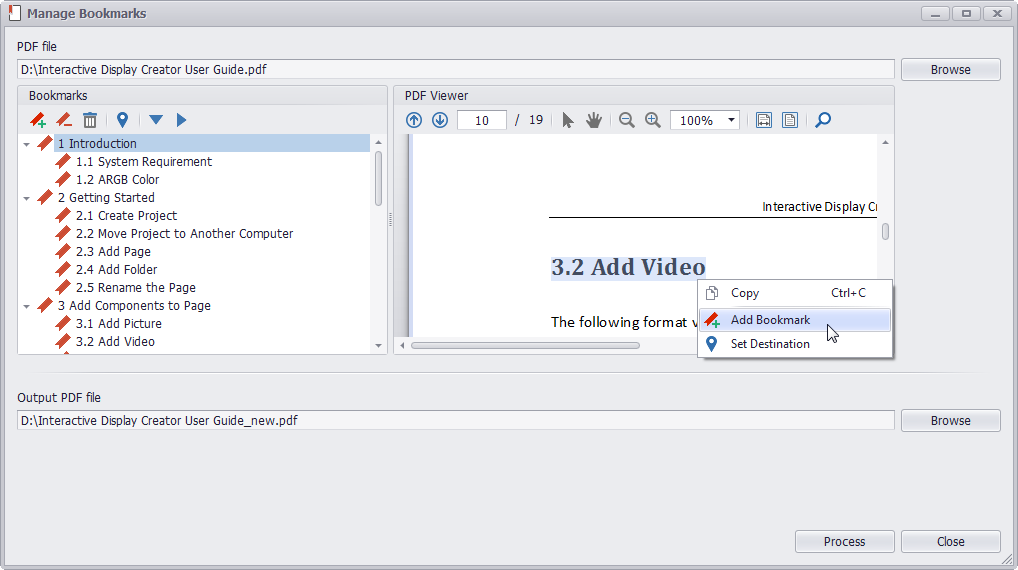
STEP 1
Run PDF Super Toolkit, click on Manage Bookmarks.
STEP 2
Click on Browse button at the top of the window to choose PDF file from your machine. Existing bookmarks in the PDF document will be displayed.
STEP 3
User can add new bookmark, remove existing bookmark, drag and drop bookmark to new location, set new destination of existing bookmark.
STEP 4
Click on Browse button at the bottom of the window to select destination path to save output PDF file.
STEP 5
Click on Process button to save the modified bookmarks to output PDF file. A message Successfully process bookmarks will be displayed after processing, press Yes to open the output PDF file with system default PDF viewer.