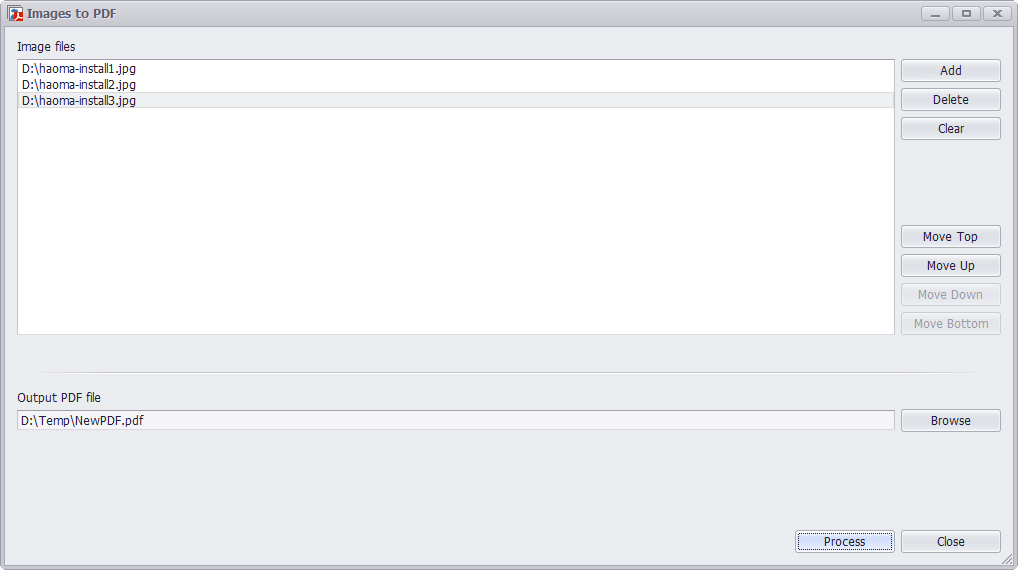
STEP 1
Run PDF Super Toolkit, click on Images to PDF.
STEP 2
Click on Add button select image files to be converted to PDF, multipage TIFF file is supported.
STEP 3
User can move added image file up or down to adjust it's order in the PDF file.
STEP 4
Click on Browse button at the bottom of the window to select destination path to save output PDF file.
STEP 5
Click on Process button to convert and save added images to output PDF file. A message Successfully create PDF file will be displayed after processing, press Yes to open the output PDF file with system default PDF viewer.