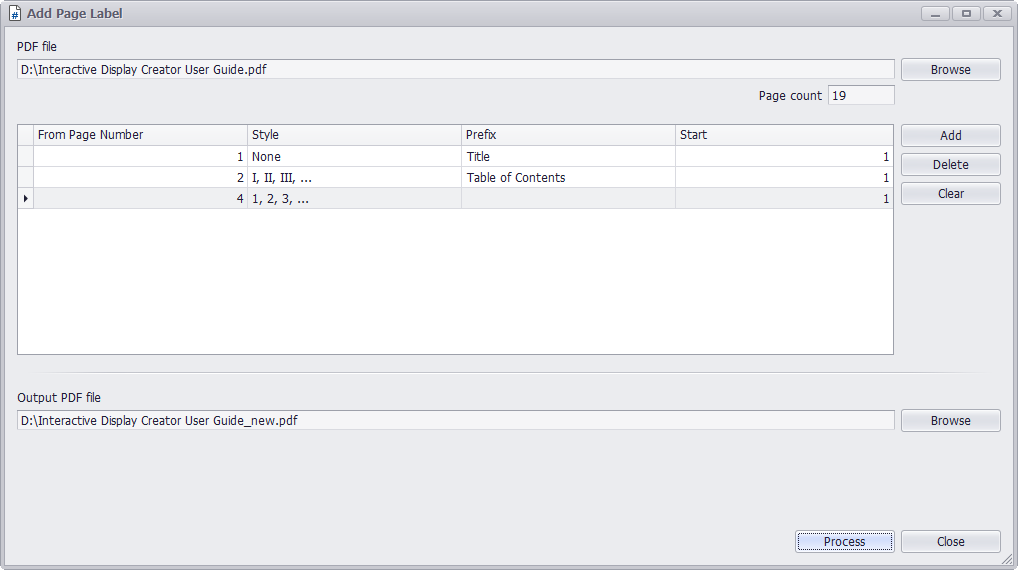
Page labels are a way of naming and/or numbering the pages of a PDF that can be distinct from Bookmarks and file names. They appear on the Thumbnails tab.
STEP 1
Run PDF Super Toolkit, click on Add Page Label.
STEP 2
Click on Browse button at the top of the window to choose PDF file from your machine.
STEP 3
User can select style of page label, adjust start number, type prefix for page label.
STEP 4
Click on Browse button at the bottom of the window to select destination path to save output PDF file.
STEP 5
Click on Process button to add page label and save to output PDF file. A message Successfully add page label will be displayed after processing, press Yes to open the output PDF file with system default PDF viewer.